Want to save the time and trouble of mailing checks and paychecks to the bank, or delivering them in person? Using the BSF Mobile Banking App makes depositing checks, paying bills, and transferring funds between accounts, quick, secure, and simple.
Best of all, do it all from the palm of your hand, with your smartphone. Here’s how.
How to Use BSF Mobile Deposit
1: Endorse the back of your check by writing:
* For mobile deposit only
* Bank of St. Francisville
* Your account number
* The check number
* Your signature
* Check the "check here for mobile deposit" box

2: On your BSF Mobile Banking app, log in to your account.
(The BSF Mobile Banking app is available as a free download from the Apple App and Google Play stores)
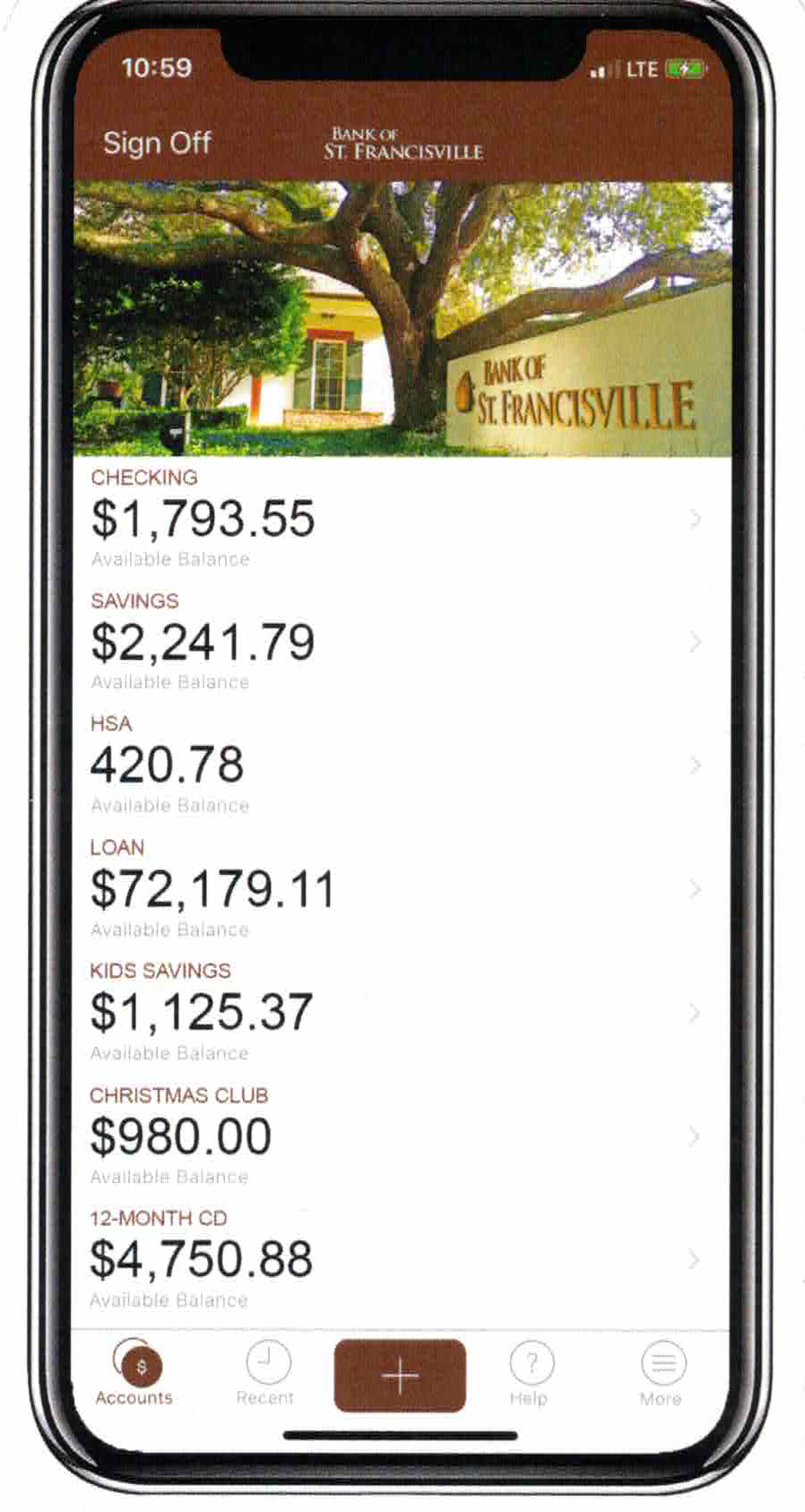
3: Select the (+) button.
4: Select “Deposit”
5: At the top right, select “Continue"
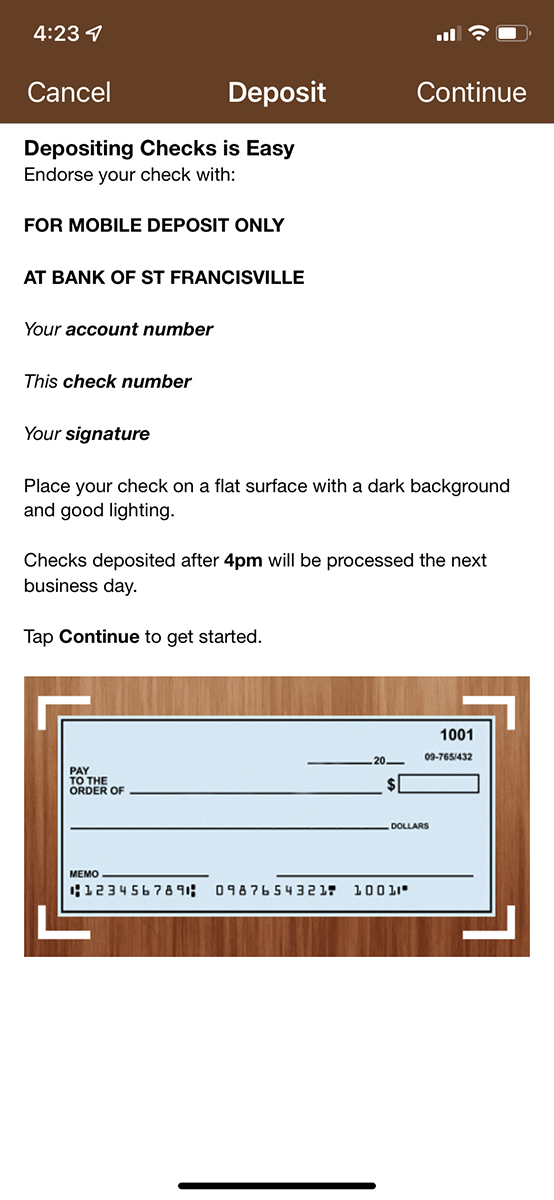
6: Place your check on a flat surface with a dark background and good lighting. Take pictures of the front and the back of the check.
• After taking each picture, click the green button to approve it.
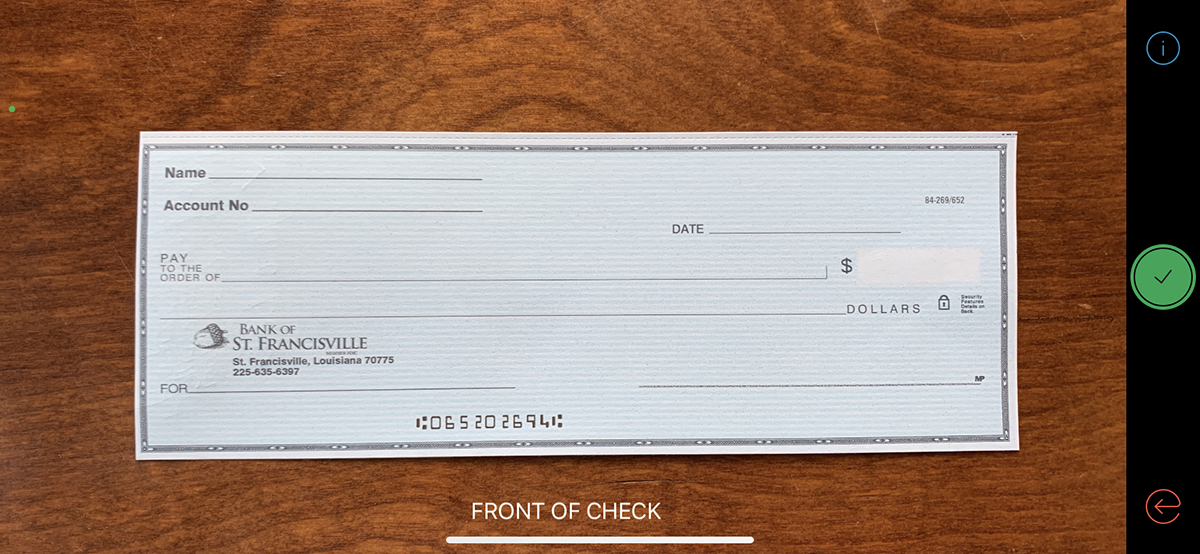
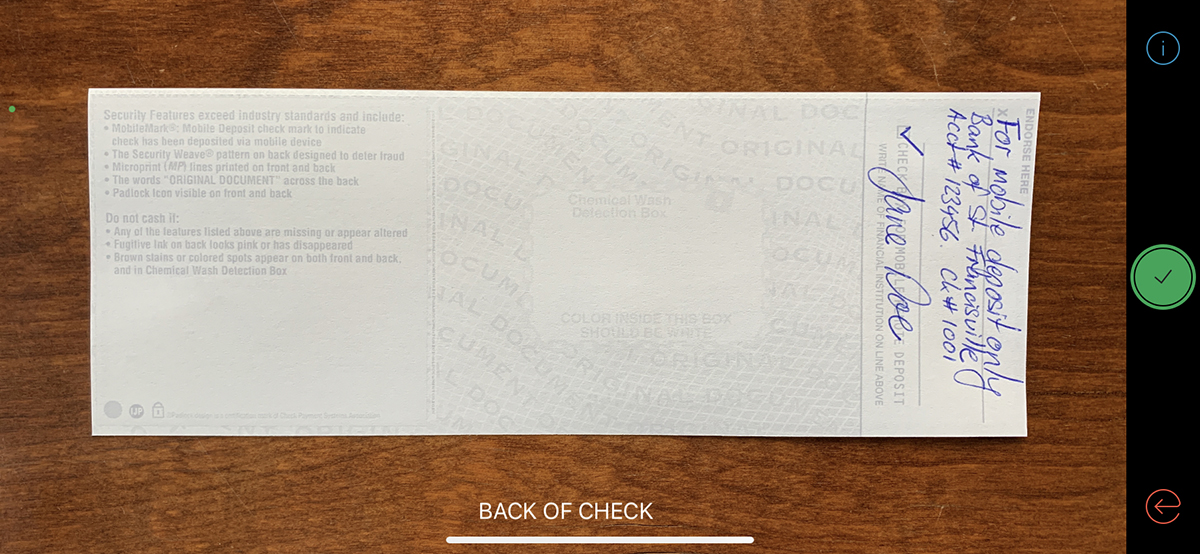
7: Select the account you want to deposit the check into
8: Enter the amount of the check
9: Enter your email address to receive a deposit confirmation
10: Click “Continue” to approve the deposit. You’ll receive the message “Your deposit was successfully scheduled.”
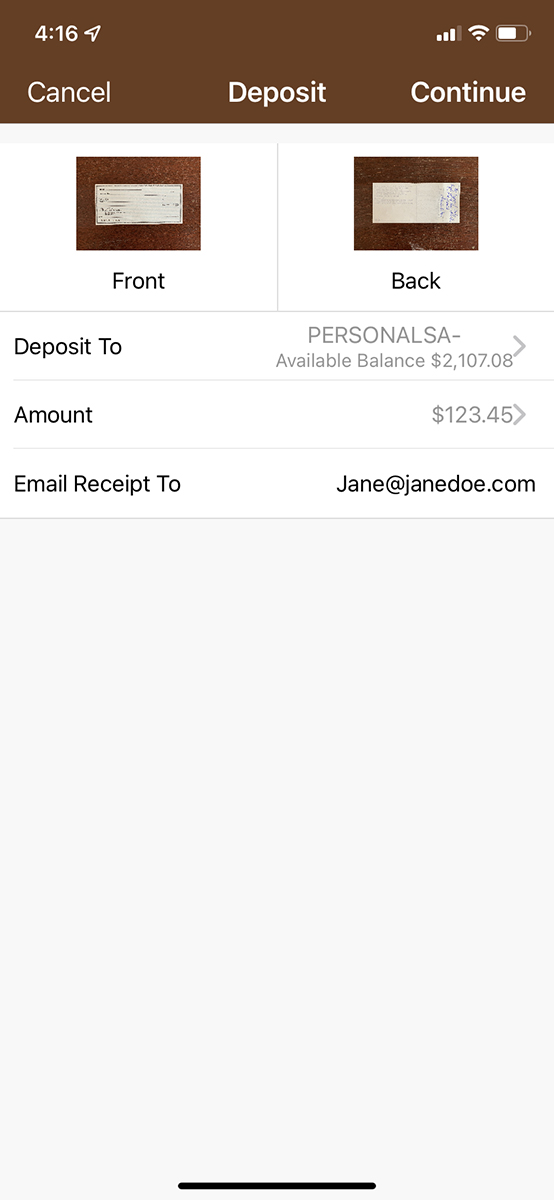
And you're done!
To see a how-to video showing the steps for making a check deposit, click the "play" button below.
Bank of St. Francisville mobile banking app is available on Apple and Android devices.
